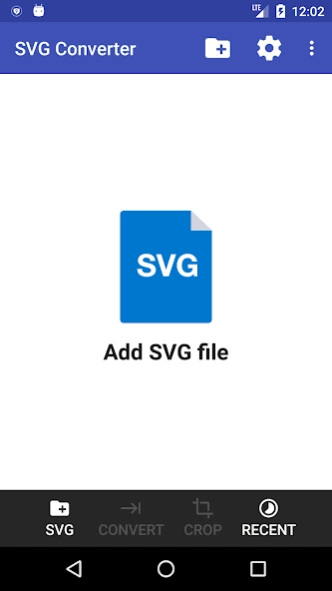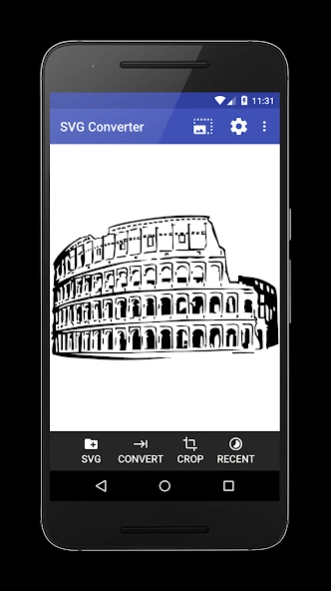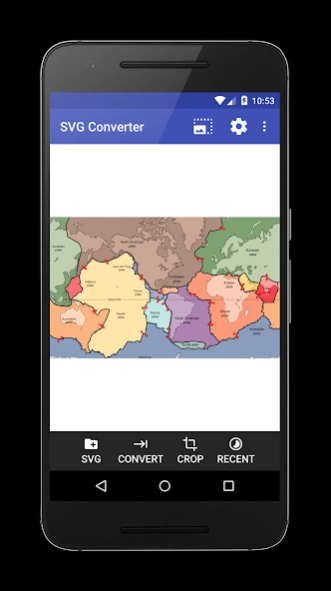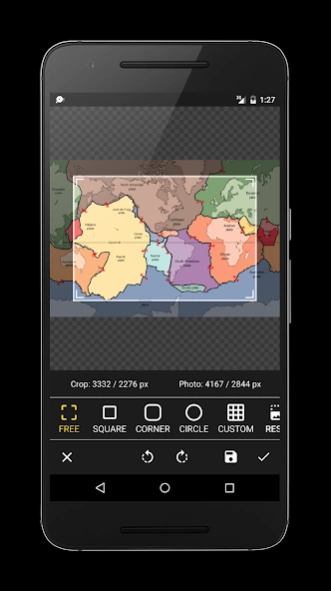SVG Converter 1.9.14
Paid Version
Publisher Description
SVG Converter - This app converts multiple SVG files to PNG, JPEG and PDF format.
This application can convert SVG to PNG, JPEG or PDF and vice versa PNG, JPEG to SVG format
The program has the following advantages:
- Has scale factor for image rendering;
- Can convert multiple SVG files to PNG, JPEG or PDF file;
- Visualising the selected SVG;
- Possibility to convert all files into one PDF document;
- Advanced Crop View utility for generated images;
- Application works offline without internet connection;
- Shows recently selected SVG's;
- The app is perfect to preview icons or crop them from SVG files;
Instructions to select multiple files
1) Open your favourite file explorer app;
2) Long press on the svg file;
3) Select the files you need;
4) Press share icon or share menu option it should be available in toolbar and select this application;
Important notes:
Some SVG files with custom fonts will not be rendered, therefore the best strategy is to use an editor which can export text as independent line curves;
About SVG Converter
SVG Converter is a paid app for Android published in the PIMS & Calendars list of apps, part of Business.
The company that develops SVG Converter is Bostan Constantin. The latest version released by its developer is 1.9.14. This app was rated by 4 users of our site and has an average rating of 3.8.
To install SVG Converter on your Android device, just click the green Continue To App button above to start the installation process. The app is listed on our website since 2021-07-31 and was downloaded 150 times. We have already checked if the download link is safe, however for your own protection we recommend that you scan the downloaded app with your antivirus. Your antivirus may detect the SVG Converter as malware as malware if the download link to cobos.svgtopngconverter.pro is broken.
How to install SVG Converter on your Android device:
- Click on the Continue To App button on our website. This will redirect you to Google Play.
- Once the SVG Converter is shown in the Google Play listing of your Android device, you can start its download and installation. Tap on the Install button located below the search bar and to the right of the app icon.
- A pop-up window with the permissions required by SVG Converter will be shown. Click on Accept to continue the process.
- SVG Converter will be downloaded onto your device, displaying a progress. Once the download completes, the installation will start and you'll get a notification after the installation is finished.